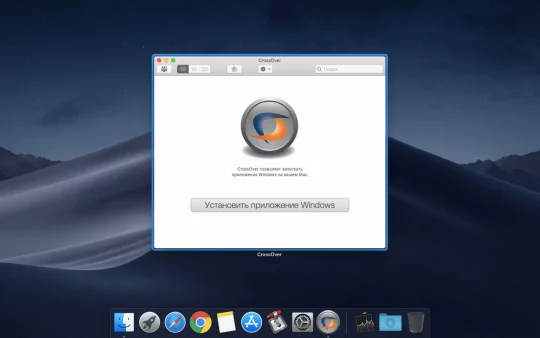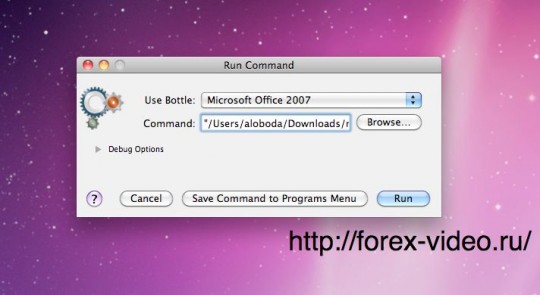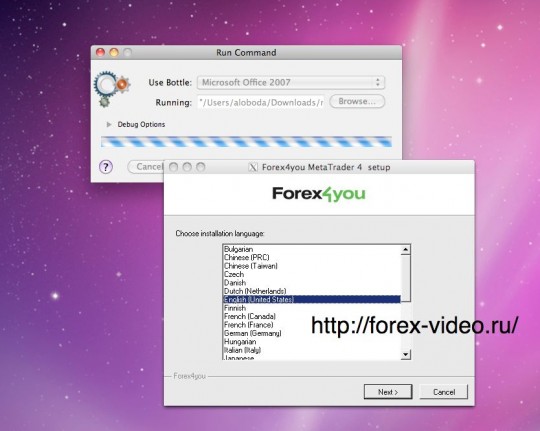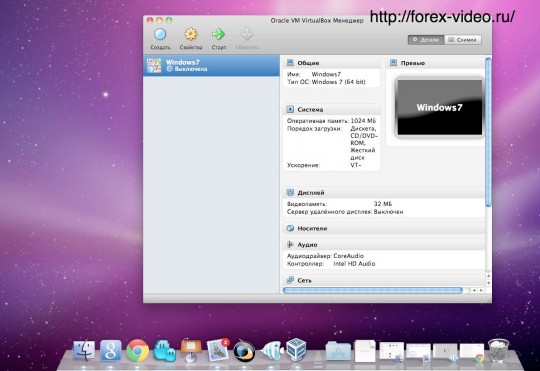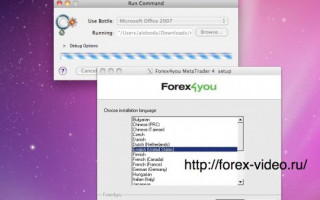Today we will talk about the possibility of installing Metatrader 4 trading terminal on the computer brand Apple: MacBook Air, MacBook Pro, Mac mini, iMac, Mac Pro, in general, on any computer with Apple’s operating system OS X (Leopard, Snow Leopard, Lion )
Earlier on this site I wrote about what was the proud owner of a portable tablet device iPad 2 and we have already seen several installation options trading platform Forex tablet iPad 2 by Apple.
So, buying the iPad 2, I personally have no regrets and felt all the convenience and comfort of use, I decided that if I will buy the next computer, it will be all the same computer, laptop or rather the only company Apple!
I personally bought noutom enough, especially for work for about 3 years, then it starts not to make me something (a bit slow, outdated, etc.) and I have decided to buy a new one. And now it’s time to change the computer and I changed it, I bought a MacBook Pro c processor, i7, 17-inch monitor.
And of course the first thing when I started doing a little bit sorted out for me a completely new operating system OS X Snow Leopard — started trying to install a terminal Metatrader 4!
I had already searched the internet useful information on this topic and, in principle, realized that it’s still possible to do, though, and also knew that the Metatrader 4 can only be installed on the system Windows, though this fact is of course a little enjoyable and understandable for a person I — solid computer, a solid company, and such a popular program among traders for them does not exist ….
Of course you can use the Web platform for the trading account (and we’ll install it in one of the following forex video lessons on this site), but it’s still not MT4, with whom I have personally used to work, so install the MT4 terminal — it was for me a very important!
Of course, I coped with this issue and find solutions for the two outputs:
1) Established Metatrader 4 terminal emulator with Windows — the program CrossOver (program fee — from 40 up to $ 70, but there is a test for the free trial period — a month (I do it and I use that and decided to buy CrossOver will have all the same …)
2) Created on my computer using a virtual machine software VirtualBox (freeware) and set into the hull of a virtual operating system Windows 7, and then business as usual — set terminal Metatrader 4. I use this free program VirtualBox (say it is not so fast, such as Parallels Desktop — but I added 4 more GB of RAM on your MacBook Pro and to be honest I do not see any difference in the load of the computer, the more that run Win 7 is not so often, and mostly use the terminal is installed with the program CrossOver).
There is a third way — to create a partition on your hard disk for the Windows operating system software with Boot Camp (comes as standard software on OS X Snow Leopard), and in such cases simply choose what kind of environment you work at boot: Windows or OS X .
But this option for me was less acceptable, since in such cases to load the terminal, you need to reboot the computer or permanent work in Windows (there immediately arises the question — what’s the point of purchase MacBook Pro????)
Now propose to examine in more detail two ways to install computer terminals in the family of Apple and determine what kind each method has advantages and disadvantages.
And so:
1 way — Installation of Metatrader 4 with an emulator of Windows, programs CrossOver
1) Install CrossOver — a standard installation of the application for the Mac
2) Then load the program Metatrader 4 Forex Broker site to which you like best
3) Run the downloaded file to install mt4setup.exe (as usual in Windows) and the program CrossOver run the application proposes the installation with its help
4) We agree and choose: Use Bottle — Microsoft Offise 2007, the path to the downloaded file, click «Run»
5) Then follow the instructions: agree with the license agreement, choose language English (!), Because the Russian is not working, as I just did not try to set it up (and even the fonts are added)
6) After installation, a finder (like Explorer in Windows) and you can drag the shortcut to run the terminal on your desktop
7) Then click «Save Command to Programs menu» — a command to save the future launch of the terminal. The next time you start yakryla on the desktop will automatically launch CrossOver and it terminal (so that everything will work very quickly).
But despite all the advantages of installing MT4 in this way: starting as a regular application for Apple — fast and convenient, this method is the installation of the terminal forex and its disadvantages:
opereatsionnoy system in OS X you will not find a folder of the terminal, where you can install additional forex indicators, forex advisors
The terminal operates in the English language because they are incompatible fonts from windose
I personally have such restrictions did not scare, as I use to analyze the forex market standard tools and no terminal MT4 Indicators and Expert Advisors Forex I do not need!
2nd way — set terminal Metatrader 4 in a virtual Windows environment
1) Download and install the software VirtualBox (freeware or Parallel Desktop) as a standard application, Apple (follow prompts)
2) Run the program VirtualBox
3) formed in a virtual environment operating system, install Windows (XP, Vista, 7) — follow the prompts!
4) After installation of Windows, download the MT4 trading platform and install it as usual
5) If you need a terminal MT4: run VirtualBox, click the «Start» — load Windows
and run as normal terminal MT4
That’s it! Operates terminal MT4 as usual under Windows, there is no difference, you can install custom forex indicators, forex advisors, the language — any and Russian as well.
The same methods can be established and trading platform MetaTrader 5 (which still works as a demo, many brokerage firms forex).